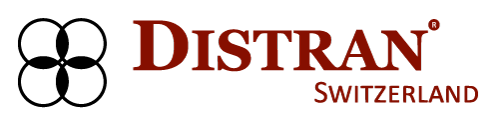Update your ultrasound camera regularly with Distran’s free-of-charge, over-the-air updates
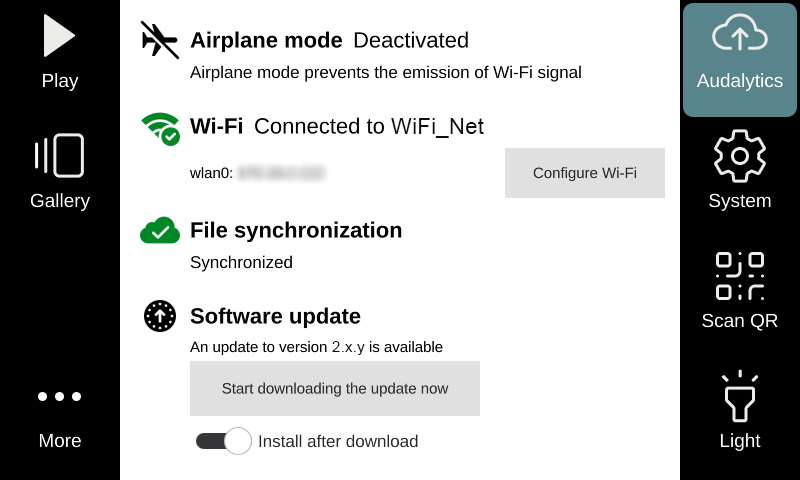
To get the latest software version available, please follow the steps below:
1
Connect your device to the internet by pressing ‘Pause’ on the screen and then click on the ‘Audalytics’ icon. A countdown of 10 seconds will start. At the end of the countdown, the camera will deactivate from its ‘Airplane mode’ and start searching automatically for any internet connection that was established previously. If there was no prior connection to internet, please configure a WiFi connection. (see User Manual Section 6.7)
Click here to find the Distran’s User Manuals.
2
Once the camera is connected to internet and if there is a software update available, a notification will appear at the bottom of the screen, as shown in the image above.
Note: It may take some time for the notification to appear, depending on the strength of your internet connection.
Click ‘Start downloading the update now‘ to download the update. A progress bar of the download will appear.
To install the update directly after download (recommended):
• Make sure the “Install after download” slider is set to the right (i.e. active).
• Update will be installed directly after downloading. Don´t turn off the device.
To install the update at a later time:
• Move the slider ‘Install after download’ to the left (i.e. inactive).
• When you want to install the update, navigate to the Audalytics menu again and click on ‘Start installation now’.
Note: To install the software update, no WiFi connection is required.
To get the latest software version available, please follow the steps below:
1
Connect your device to the internet by pressing ‘Pause’ on the screen and then click on the ‘Audalytics’ icon. A countdown of 10 seconds will start. At the end of the countdown, the camera will deactivate from its ‘Airplane mode’ and start searching automatically for any internet connection that was established previously. If there was no prior connection to internet, please configure a WiFi connection. (see User Manual Section 6.7)
Click here to find the Distran’s User Manuals.
2
Once the camera is connected to internet and if there is a software update available, a notification will appear at the bottom of the screen, as shown in the image above.
Note: It may take some time for the notification to appear, depending on the strength of your internet connection.
Click ‘Start downloading the update now‘ to download the update. A progress bar of the download will appear.
To install the update directly after download (recommended):
• Make sure the “Install after download” slider is set to the right (i.e. active).
• Update will be installed directly after downloading. Don´t turn off the device.
To install the update at a later time:
• Move the slider ‘Install after download’ to the left (i.e. inactive).
• When you want to install the update, navigate to the Audalytics menu again and click on ‘Start installation now’.
Note: To install the software update, no WiFi connection is required.